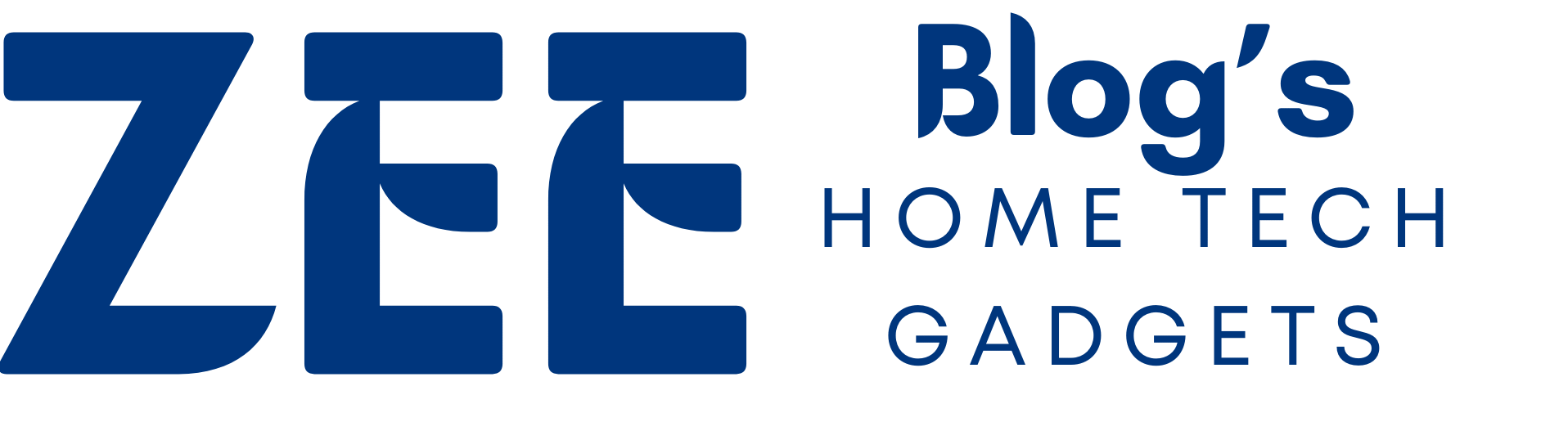In today’s fast-paced world, security and convenience go hand in hand. Traditional keys are slowly becoming a thing of the past as smart locks gain popularity. One of the top choices on the market is the Kwikset Smart Lock. Whether you are looking for an easy way to secure your home, a seamless way to control access, or a stylish upgrade to your front door, Kwikset has you covered.
Why Choose a Kwikset Smart Lock?
Imagine this: You’re carrying groceries, juggling your phone, and trying to get inside your house. With a Kwikset Smart Lock, you can unlock your door effortlessly—no need to fumble for keys. This innovative lock allows you to enter with a PIN code, a fingerprint, or even your smartphone, making access more convenient and secure.
Key Benefits of a Kwikset Smart Lock
- Keyless Entry – No more lost or stolen keys.
- Multiple Access Methods – Use a keypad, mobile app, or even voice control.
- Smart Home Integration – Works with Amazon Alexa, Google Assistant, and other smart home systems.
- Auto-Locking Feature – Never worry about forgetting to lock the door.
- Easy Installation – Simple setup with minimal tools.
How to Reset a Kwikset Smart Lock?
Over time, you may need to reset your Kwikset Smart Lock—whether it’s due to a forgotten code, a new tenant, or troubleshooting issues.
Steps for a Kwikset Smart Lock Reset:
- Remove the battery cover and take out the Kwikset smart lock battery.
- Press and hold the reset button (usually inside the battery compartment) for 10 seconds.
- Wait for the lock to flash red and beep, indicating it has reset.
- Reinsert the battery and reprogram your lock with a new code.
For specific models, check the Kwikset smart lock reset code in your user manual.
How to Change Code on a Kwikset Smart Lock?
If you want to update your entry code, follow these simple steps:
- Press the program button on your Kwikset Smart Lock.
- Enter your existing code and press the lock button.
- Enter a new 4-8 digit code and press lock again.
- Your code is now updated!
For security, regularly change your Kwikset smart lock change code to prevent unauthorized access.
Kwikset Smart Lock Battery Replacement
Your smart lock relies on a battery for power. If you notice a Kwikset smart lock blinking red or beeping, it’s time for a Kwikset smart lock battery change.
How to Replace the Battery:
- Remove the battery cover.
- Take out the old batteries.
- Insert fresh AA batteries (check the manual for compatible brands).
- Replace the cover and test your lock.
For best performance, change the battery every 6-12 months.
How to Lock a Kwikset Smart Lock from Outside?
Locking your door should be effortless. Here’s how you can do it:
- Keypad Method: Simply press the lock button.
- Mobile App: Use the Kwikset mobile app to lock your door remotely.
- Voice Control: Say, “Alexa, lock the front door.”
If your Kwikset smart lock not working, check the battery or reset the lock.
How to Rekey a Kwikset Smart Lock?
Want to change your key but keep the same lock? The Kwikset SmartKey technology allows you to rekey your lock in minutes.
Steps to Rekey Your Lock:
- Insert your current key and turn it to the “lock” position.
- Insert the SmartKey tool into the slot and remove the key.
- Insert your new key and turn it to the “unlock” position.
- Your lock is now rekeyed!
Kwikset Smart Lock Installation
Setting up your smart lock is a breeze.
Installation Steps:
- Remove your existing lock.
- Align the new Kwikset Smart Lock with the holes.
- Secure with screws and attach the battery pack.
- Follow the on-screen setup to program your lock.
Most people install their lock in under 15 minutes!
Troubleshooting Common Kwikset Smart Lock Issues
- Kwikset smart lock beeping – Indicates low battery or error.
- Kwikset smart lock beeping after battery change – Reset the lock to clear errors.
- Kwikset smart lock not working – Check battery, reset, or reconnect to Wi-Fi.
FAQs
How long do Kwikset Smart Lock batteries last?
Most last 6-12 months, depending on usage. Using high-quality AA batteries extends lifespan.
Can I use Kwikset Smart Lock without Wi-Fi?
Yes! You can still use a PIN code or physical key.
What if I forget my Kwikset Smart Lock code?
Perform a Kwikset smart lock reset and set a new code.
Does Kwikset Smart Lock work with Alexa?
Yes, it integrates with Alexa, Google Assistant, and Apple HomeKit.
How do I know if my Kwikset Smart Lock is locked?
Most models have a status LED or an app notification.